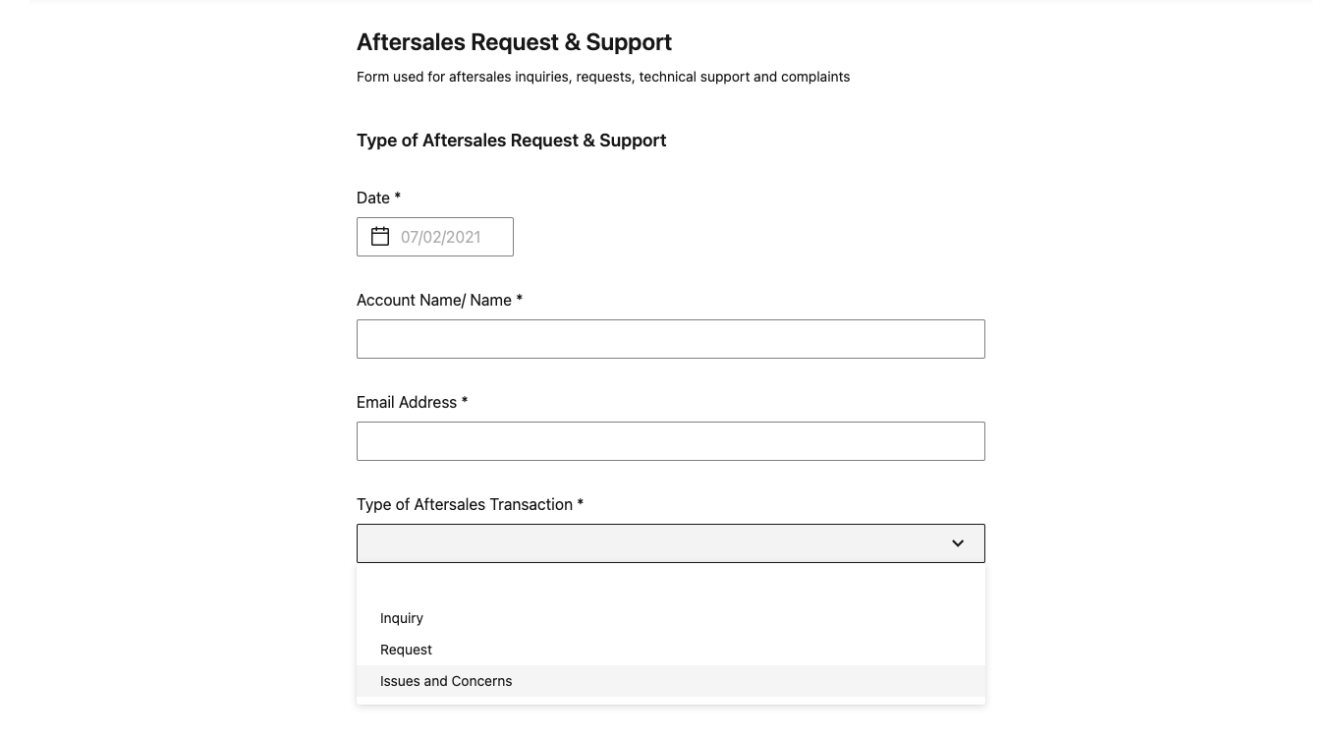View all questions
View all questions
View all questions
View all questions
View all questions
View all questions
View all questions
Click here to view
Click here to view
Click here to view
Click here to view
Click here to view
Click here to view
Click here to view
GiyaPay is a third-partypayment solution that unifies a variety of online payment gateways into onepayment button. It aims to provide easy-set-up, easy-to-use online payment system with a simplified user journey for the payor, and consolidated reports for business.
GiyaPay makes payment options more accessible to
you with a simple application process and provides the following services:
•Flexibility and add-on features for you to choose from.
•GiyaPay API that
integrates directly with your website providing payors a seamless payment experience
without needing to be redirected outside your page.
•GiyaPay links that allows
you to send a link anywhere whether on email, SMS, Instant messaging groups, social
media, or etc. that payors can easily open with just one click. Links can also be in
the form of QR codes.
•Technical team that assists you from integration to
account integration and a support team that will answer any queries
post-integration.
GiyaPay provides the flexibility for you to decide
on the features listed below. Each add on feature may have a corresponding service
fee. 1.2.a Determine who will be charged the service fees [Payor or Merchant].
Service fees are charged on a per transaction basis and is comprised of fixed
transaction fees, Gateway MDR, and other applicable fees depending on the
Merchant-Account configuration.• Payor – When service fees are passed on to the
Payor, the Payor will be advised that applicable fees that may apply per
transaction.
• Merchant – When you choose to absorb service fees, the settlement
amount paid to be paid to you will be deducted the corresponding value. A report
will be provided to you through your account.
1.2.b Determine the Gateway Type
more applicable to you [Universal or Individualized].
• Universal MDR – charges 1
single MDR and provides a simpler accounting process for you.
• Individualized
MDR – charges the applicable MDR based on the rates provided per Payment Gateway and
provides a more affordable alternative for you.
1.2.c Decide on additional
fields we can activate for you.
• Specify Amount – this feature enables the payor
to specify the preferred amount that will be paid.
1. Minimum Amount - This
feature allows you to indicate the minimum amount that you find acceptable. If the
amount that the Payor specified is lower than the amount you have indicated,
transactions will be unable to push through.
2. Email - This feature also
includes an email field where the Payor is asked to provide their email address.
Pushing an email confirmation to their address will require a separate fee to
activate.
• Account Code – This field is a free text for payors to indicate
their account reference or subscriber number and helps you identify the Account for
which the payment is being made.
• Gateway Direct - is a unique button per
Payment Gateway that is still powered by GiyaPay. This feature enables you to limit
and expose payment channels you choose to activate.
GiyaPay is not similar to e-wallets. There is no need for the payor to create an account, download an application or register to its service unlike e-wallets. GiyaPay just needs to activate your Merchant Account, integrate our hosted payment button in your website, and you can easily start to accept payments from various payment channels!
GiyaPay uses an SSL encrypted website and is PCI-DSS Compliant. Each payment gateway has their respective security protocols, including possible 2MFA and OTP, which will beat the discretion and responsibility of the Payment Gateway.
Yes, through our Payment Link feature. As for the GiyaPay button, we would recommend having a hosted domain or a centralized payment page where we could attach the GiyaPay button for your payors to pay. We may provide this simple page for you, or we may coordinate with the team who built your website to provide this for you.
Test accounts, sometimes called the Sandbox environment, is the exact replica of the GiyaPay live environment that you can use to test the functionality of the service before making it available to the public. The test account serves as a safe environment to see if all the expected functionalities are working well, before migrating the account into its live account.
You can test GiyaPay's API through the test account or a Sandbox environment that we will provide.
GiyaPay links are provided by us upon request during integration.
GiyaPay QR codes are provided by us upon request during integration.
Yes, our service fees are already VAT-inclusive. There will be no additional deductions for VAT-related charges.
GiyaPay's service charge includes a fixed transaction fee, MDR rates that vary depending on the gateway type(universal or individualized) you choose, and possible additional charges for add-on features you will activate.
Rates will vary depending on the volume of transactions. Any transactions that fall below one thousand per day(< 1000 / day) will fall under the standard rates of GiyaPay.
GiyaPay only supports PHP. Any transactions made from outside the country will be converted to Philippine Peso.
Currently, GiyaPay can only process transactions for Philippine-based companies with Philippine IP addresses. If a Payor were to pay while abroad to your company based in the Philippines with a Philippine-registered website, the transaction will be processed. Any dollar denominated product will be automatically converted using the bank's current conversion rate. Websites will be validated by GiyaPay upon application.
Yes, you can change your email address upon request. The request form can be found within your Merchant dashboard. To know more about the request form, you may go over the "14 After Sales Request and Support" section in our FAQ guide.
You may disable your account upon request. The request form can be found within your Merchant dashboard. To know more about the request form, you may go over the "14 After Sales Request and Support" section in our FAQ guide.
You may change your bank account upon request. The request form can be found within your Merchant dashboard. To know more about the request form, you may go over the "1 After Sales Request and Support" section in our FAQ guide.
Yes, there is a one-year lock-in period in using GiyaPay upon signing the contract.
We are pleased to announce that we have gone
digital in our application process. Before activating your account, we will need the
following information and documents:
Information
a. Nature of Business
b.
Type of Business (Corporation, Sole Proprietorship, Government, or NGO)
c. TIN
Number
Documents
a. Signed Client Agreement Form (contract) via DocuSign
b.
Photocopy of the Authorized Signatory's Valid ID (Front and Back)c. Photocopy of the
Authorized Representative's Valid ID (Front and Back)d. Photocopy of your BIR
Certificate of Registration
Depending on your Type of Business, you
will need to submit the following additional documents:
Corporation / Partnership
/ Cooperative / Association
a. Photocopy of Articles of
Incorporation/Partnership/Cooperative/Association
b. Photocopy of By-Laws or
General Information Sheet (GIS)c. Notarized Certificate issued by the
Corporate/Partner's/Cooperative's/Association's secretary for Authorized
Signatory
d. Photocopy of SEC Registration Certificate
Sole
Proprietorship
a. Photocopy of DTI Certificate of Business Name
Registration
Optional: Eligibility for Tax Exemption
a. Photocopy of Tax
Exemption Certificate by BIR or Authorized Government Agency
Optional: For
Designated Non-Financial Business Profession (DNFBP)
a. Photocopy of AMLC issued
Certificate of Registration/Provisional Certificate of Registration
After you have successfully submitted your request
for account activation, it typically takes 7 business days for our
team to review your application. Our team will send you an email once your account
has been approved or if they have any follow-up questions, such as missing documents
or clarifications about your business.
Yes, the designated bank account for payouts must
be in the name of the business (Corporation, Sole Proprietorship, Government, or
NGO).
Unfortunately, not. Currently, GiyaPay can only
process transactions for Philippine-based companies with Philippine IP addresses.
A GiyaPay Payment Link allows you to accept payments through SMS, Chat, or Email by sending the payor a generated link.
Payment links can be embedded into emails, sent as a text, or shared directly through social media messaging apps (chat).The payor can open the link using any browser.
Payment Links work in three steps:
1. Generate
a Payment Link
2. Share the Link
3. Accept Payments
To know more about
how Payment Links work, you may go over the "13 Payment Links Journey" section in
our FAQ Guide.
There is no need for a website to avail of GiyaPay's Payment Link Feature. You may receive payment via chat, SMS, or email through the generated link.
All datetime is on GMT +08:00.
Unfortunately, we do not support the ability to customize the payment link URL, but you can use a third-party URL shortener to redirect to the payment link instead.
There is no need for a website to avail of GiyaPay's Payment Link Feature. You may receive payment via chat, SMS, or email through the generated link.
All datetime is on GMT +08:00.
Unfortunately, we do not support the ability to customize the payment link URL, but you can use a third-party URL shortener to redirect to the payment link instead.
Yes, GiyaPay Payment Links expire depending on the set date and time upon generating the link.
You cannot reuse an expired Payment Link. You would need to generate a new payment link if the payor missed to pay within the time allotted.
Successful transactions will be seen real-time on your merchant dashboard. A successful payment will be indicated as "Paid."
Payors will be shown a "Successful Confirmation" page once the transaction is deemed successful.
Yes. Payors can access the link again and pay if the payment link status does not have the EXPIRED or PAID status.
Yes. When payors open the link again, they will be able to access the payment page and proceed with the transaction.
Yes. The payment is counted, and you can see the status of the link in the Payment Link Dashboard change into a "Paid" status.
Successful payments are indicated in your Merchant Dashboard. Your dashboard is updated real-time and will only show transactions that have been successful. To know more about the Merchant Dashboard, you may go over the "11 Merchant Dashboard and Downloading Reports" section in our FAQ guide.
We follow a T+1/2 settlement. Our cut-off is at 9 pm every day. Payments will be deposited straight to your nominated bank account which will be indicated in the signed contract. To know more about our settlement lifecycle, you may go over the "8 Settlement and Transaction Flow" section in our FAQ Guide.
We follow a T+1/2 settlement. Our cut-off is at 9 pm every day. All purchase and sale transactions done on T Day are settled on a T+2 basis. T= Trading day and +2 = 2 consecutive working days after (excluding all holidays). Payments will be deposited straight to your nominated bank ac To know more about our settlement lifecycle, you may go over the "8 Settlement and Transaction Flow" section in our FAQ Guide.
Your Merchant Dashboard provides you the option to download your transaction report. Simply click the icon beside the "Transactions" and a CSV file of your transaction report will be ready for download. To know more about reports, you may go over the "11 Merchant Dashboard and Downloading Reports" section in our FAQ guide.
Yes, our daily transaction reports will indicate transactions from 9:01 pm (T-1) the day before until 9 PM (T0) of the current day. To know more about reports, you may go over the "11 Merchant Dashboard and Downloading Reports" section in our FAQ guide.
Payors can make a payment by:
1. Clicking on
the "Pay with GiyaPay" button or Individual Gateways (if this is an availed
feature).
2. Filling up the additional fields (if this is an availed feature)
and choosing their preferred payment Gateway.
3. Filling up the necessary details
required by their chosen gateway (this portion is a domain hosted by the gateway
themselves).
4. Receiving a successful payment notification on their screen after
filling up the necessary details.
Additionally, payors can be redirected to your
website where our hosted buttons are integrated through links or QR codes that we
can provide for you.
To know more about the User Journey for Payors, you may go
over the "12 User Journey for Payor" section in our FAQ guide.
Unfortunately, we do not process refunds. Requests for refunds, returns, and/or exchanges shall be made directly with the merchant concerned, in accordance with the said merchant's own policies regarding the matter.
Your downloadable reports will include the
following information:
• Date
• Reference Number
• Net Amount
• Hold Out
Columns- Percent (%)- Amount (PHP)- Release Date
• Status
• Description
•
Payment Option
GiyaPay can accept payments through:
Credit or
Debit Cards
• Mastercard
• UnionPay
• Visa
e-Wallets
• Alipay
•
GCash
• GrabPay
• PayMaya (coming soon)
• WeChat Pay
Online Banking
•
InstaPay
We can only issue payouts to your nominated bank account and not to e-Wallets.
We do not require a minimum amount. Instead, there is a minimum number of transactions per day needed to receive payouts. For T+2 settlement: at least 10 transactions per day. For T+1 settlement: at least 50 transactions per day.
You may accept payments from outside the Philippines but GiyaPay can only process in Philippine Peso. Payments made in other currencies may be charged an extra conversion fee by Payor's bank abroad to convert payments into Philippine Peso.
Once a chargeback is filed, the value will be deducted from the Security Bond you place upon signing with us. We will hold on to the equivalent value until after 30 days (grace period given by banks) to create a dispute on any of the billed transactions made on their credit card. After 30 days, this amount will then be part of the credited value to your account due on the 31st day together with your daily sales excluding the current day's hold out amount if dispute is deemed to be valid.
Once the value of transactions over the internet
through GiyaPay has exceeded One Million Pesos (PHP 1,000,000.00),we will begin to
Hold Out two percent (2%) per transaction and charge succeeding chargebacks through
that Hold Out value.
You will be provided the disputes made and the
corresponding chargeback value that will be deducted from the total sales due to you
that day.
No, we do not issue receipts to the Payor, rather, receipts are often issued by businesses. GiyaPay is only a payment integrator.
Common reasons why payouts might be delayed
are:
1. Account Verification issues :A GiyaPay representative
will reach out to you directly via email explainingwhy your payout is being held
back.
2. Misunderstanding of the payout schedules: GiyaPay
follows a T+1/2 settlement which means payouts will be processed to your account the
next day or the day after tomorrow.
3. Transfers are
still being processed by the bank: Reflection of the payout will depend
on your receiving bank's schedule. Although this often reflects in your bank within
the day, there are cases that your bank will take one to two (1-2) days to process
the transfer.
4. Incorrect bank account details: A GiyaPay
representative will reach out to you directly via email informing you to update your
bank account details.
Transaction limits are defined by the guidelines of each e-wallet or payment processor. GiyaPay does not define the limit per payment method.
The following banks are allowed for Payouts:
•
Australia and New Zealand Bank (ANZ) – Philippines
• Asia United Bank (AUB)
•
Bangkok Bank - Manila
• Bank of China – Manila• Bank of Commerce
• Banco De
Oro (BDO) Unibank
• Bank of the Philippine Islands (BPI)
• Chinabank
•
Citibank Manila
• CTBC Bank – Philippines
• Development Bank of the
Philippines
• Deutsche Bank - Manila
• EastWest Bank
• HSBC –
Philippines
• JPMorgan Chase Bank Manila
• KEB Hana Bank – Manila
•
LANDBANK
• Maybank Philippines
• Mega International Commercial Bank –
Manila
• Metrobank
• Mizuho Bank – Manila
• MUFG Bank – Manila
• PBCOM•
Philtrust Bank
• Philippine National Bank (PNB)
• Philippine Savings Bank
(PSBank)
• Rizal Commercial Banking Corporation (RCBC)
• Security
Bank
Should your bank not be included in the list, you may email your
customer success manager (CSM) or email us at [email protected].
The most common reasons for failed or declined
payments are:
1. Invalid details: Kindly ensure that the
details you've provided to your chosen gateway are
accurate.
2. Bank declines: Banks have their
own criteria for online payments which are also known to affect other payment
providers. It is encouraged to let Payors call their respective banks to allow
transactions to proceed.
3. Failure to authenticate: Certain
payment methods might require Payors to input OTPs sent via SMS. Failure to input
the required OTP will not allow the transaction to be authorized and will not push
through.
4. Insufficient Funds: Certain payment methods require
to have enough amount in the Payor's account within their system. It is encouraged
to have the Payor check their balance for transactions to proceed.
No, GiyaPay does not deduct withholding tax from your sales. GiyaPay only serves as the payment service provider to facilitate transactions from C2B of our clients. Your prices should already be tax-inclusive.
GiyaPay can only issue receipts of the services rendered to you or the Payor, whoever carries the burden of paying the service fees of GiyaPay.
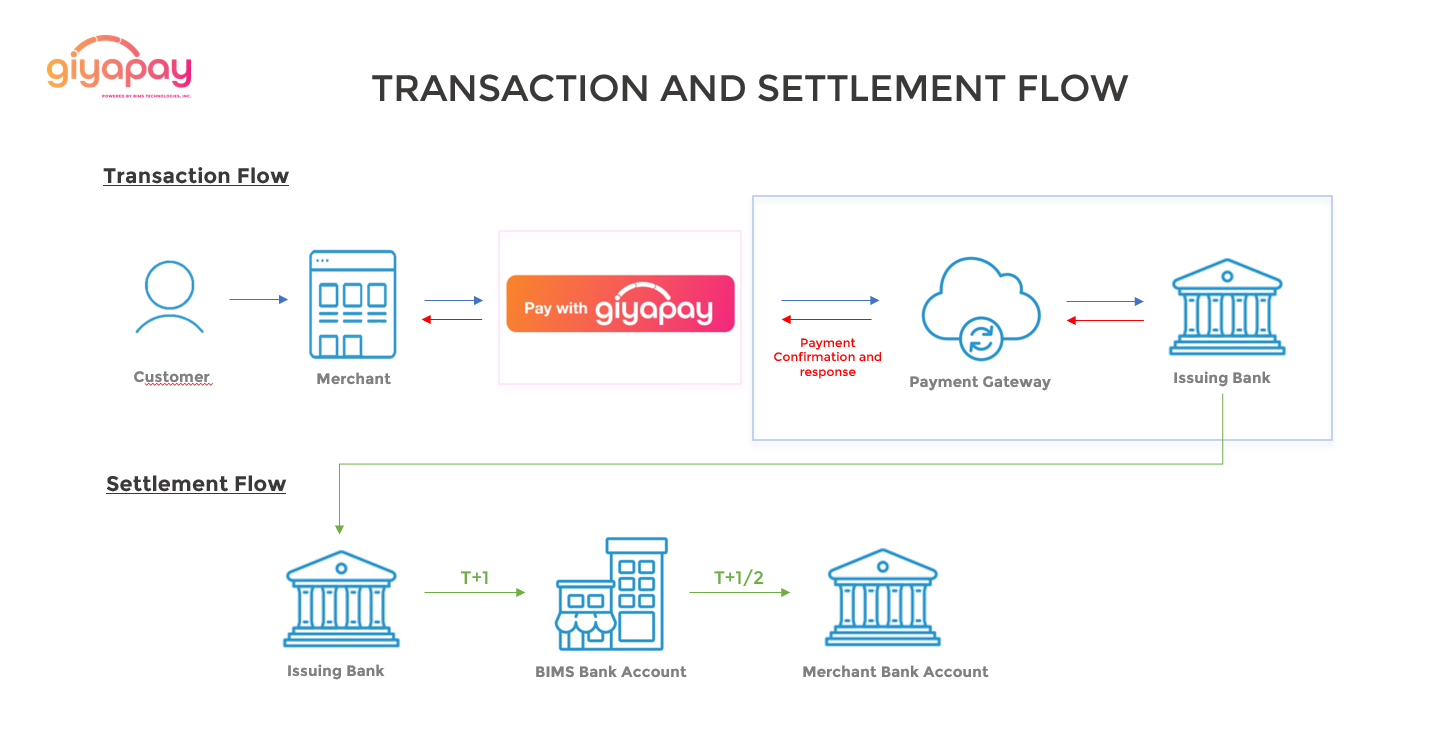
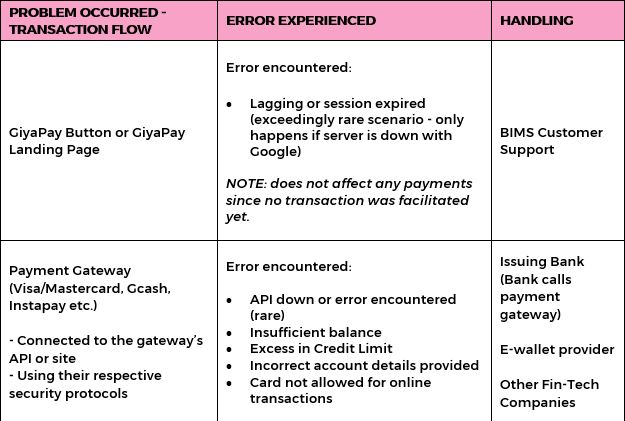
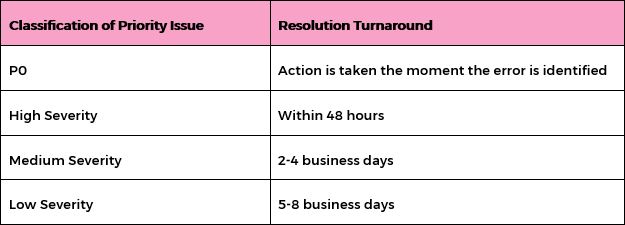
P0
· System is down and is affecting the majority or whole transactions and operations within the
platform.
· Such an issue causes a full outage or makes acritical function
of the product to be unavailable for everyone, without any known
workaround.
High Severity (P1)
· Any defined as
something so critical to the release of the product that you would hold the release
to include/fix it.
· Any fault which causes the failure of acritical
feature that has a substantial impact on the business.
· Significant loss
of visibility of application performance or irreparable loss of data within the
application (such as the System being unreachable from multiple
locations).
· Client declared critical issue with the concurrence of
client and Service Provider Management.
· Any fault that keeps the system
from meeting significantly documented standards or performance
specifications.
· Any fault that keeps the system from meeting regulatory
and safety standards.
Medium Severity (P2)
· Any
fault which causes the failure of anon-critical feature of the
application.
· The application is running at a degraded capacity with a
potential risk of losing critical data.
· Failures in application
performance that requires additional dedicated resources to maintain core
application elements.
· Discovery of application bug with NO short-term
workaround.
Low Severity (P3)
· Loss of
administrative capabilities(non-high/non-medium).
· Loss of full feature
functionality(non-high/non-medium).
· Discover of application bug with a
short-term workaround.
· Any remote upgrade or support not associated with
resolution of a high or medium severity issue.
This portion shows how you Merchant Dashboard will
look like:
1. Log in your merchant dashboard with the corresponding information
below:
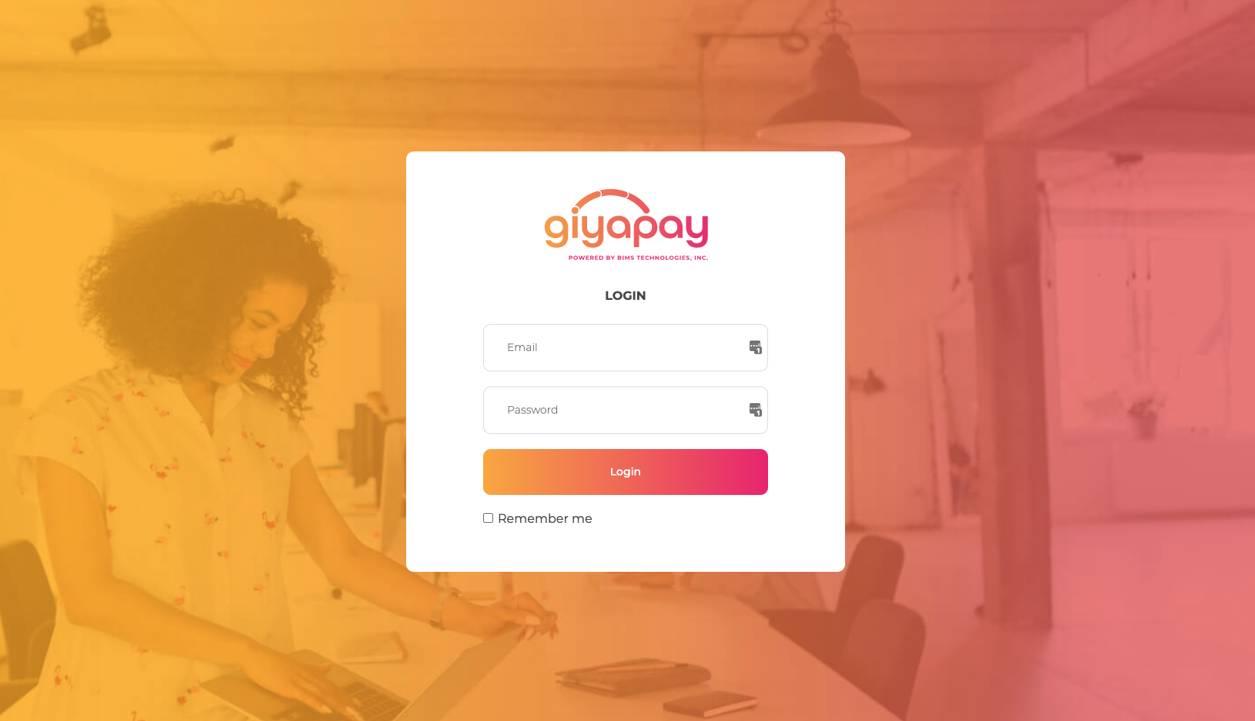
2.You may download your daily transaction reports as a CSV by clicking on the icon shown below:
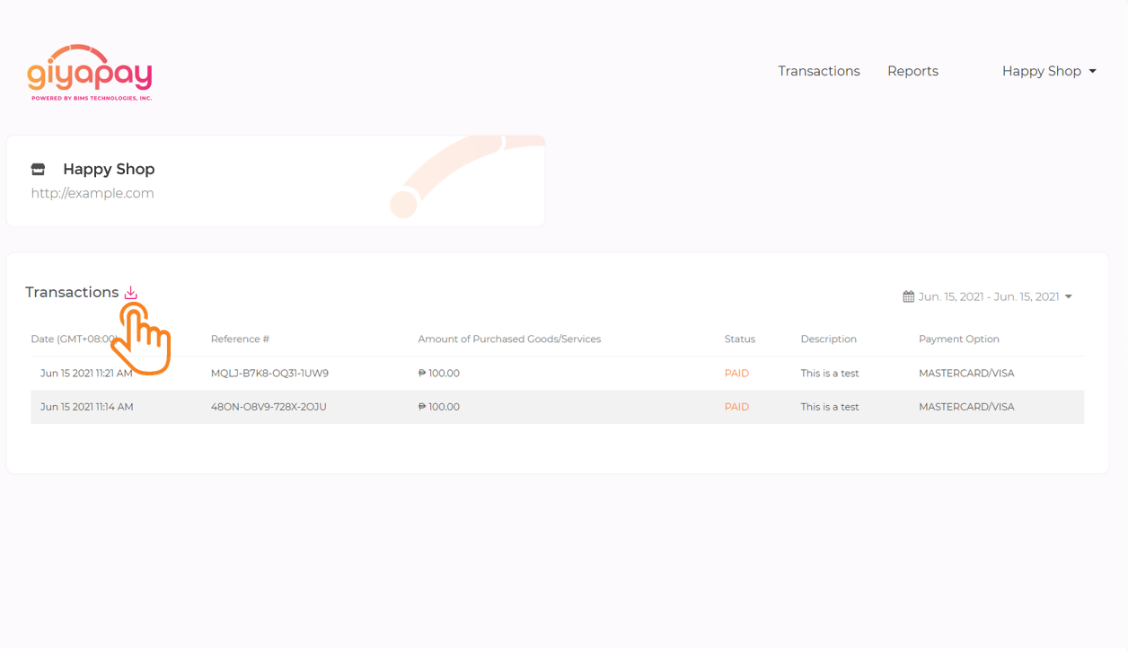
3. Click on "Download CSV to proceed with downloading.
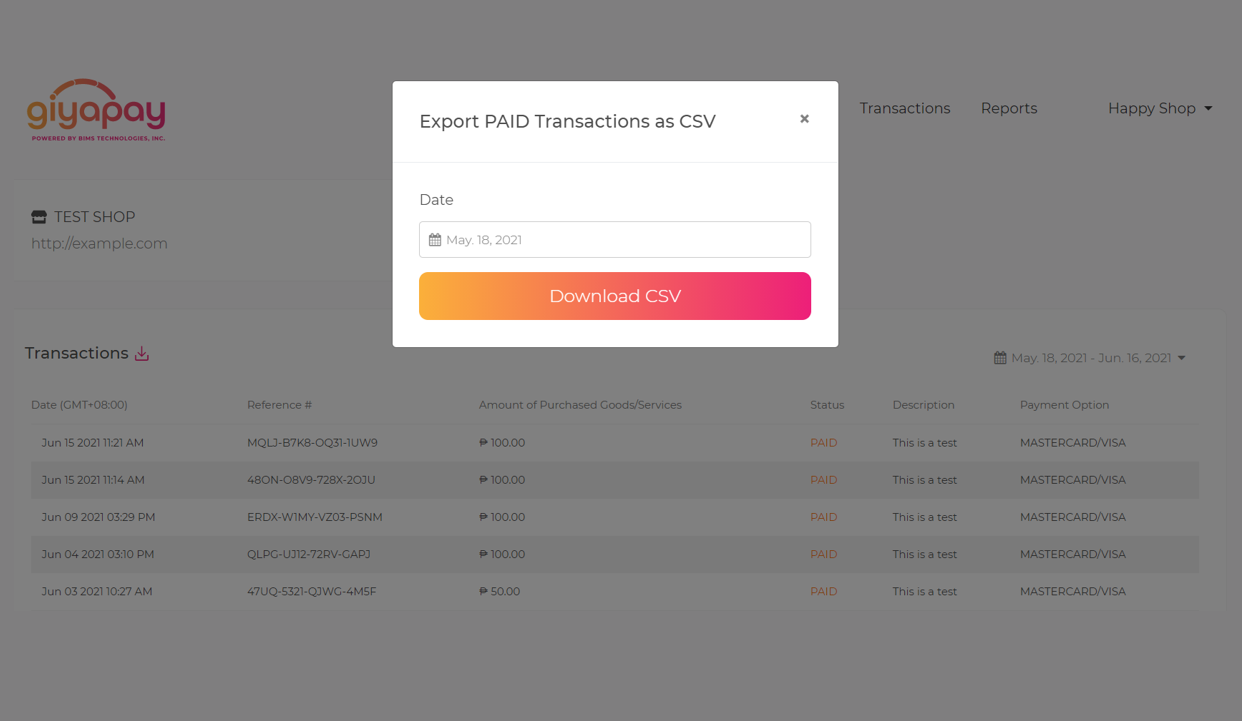
4.To access your daily reports, simply click on the Reports tab found at the upper right portion of your dashboard. These reports are also downloadable.
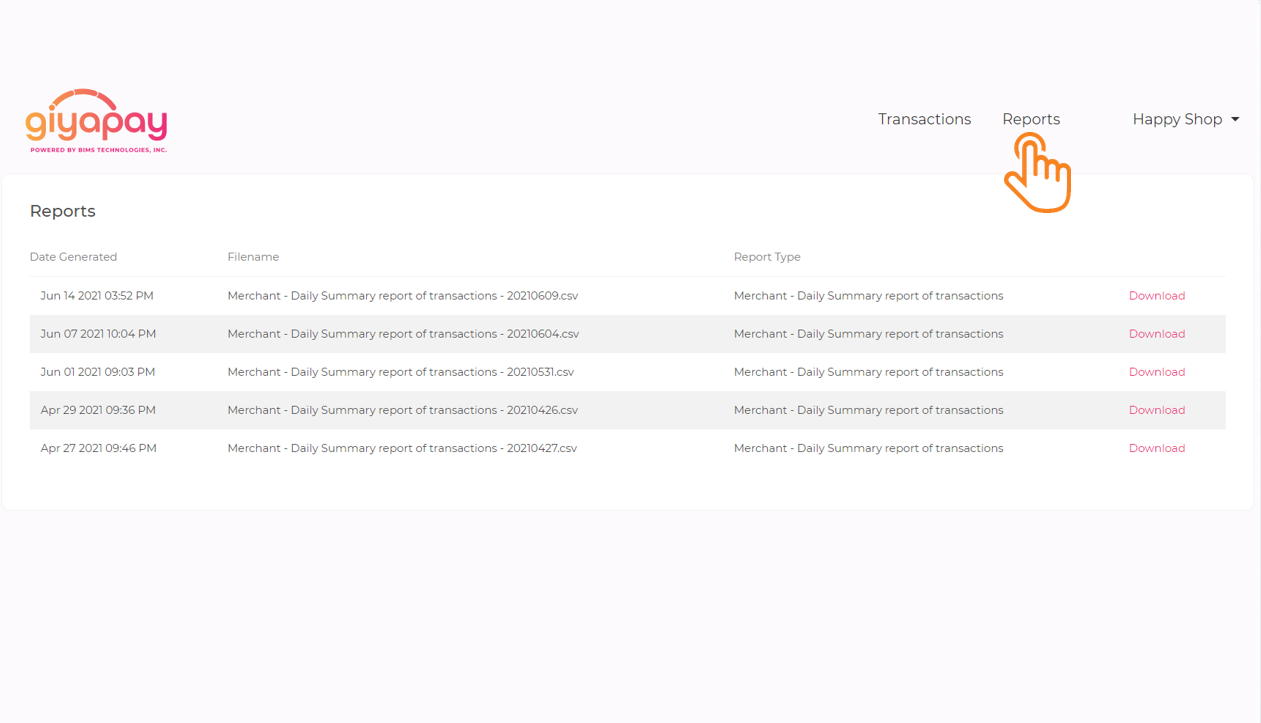
The shown user journey have all add-on features
activated while service fees are charged to Merchant:
1. Click the Pay with
GiyaPay Button
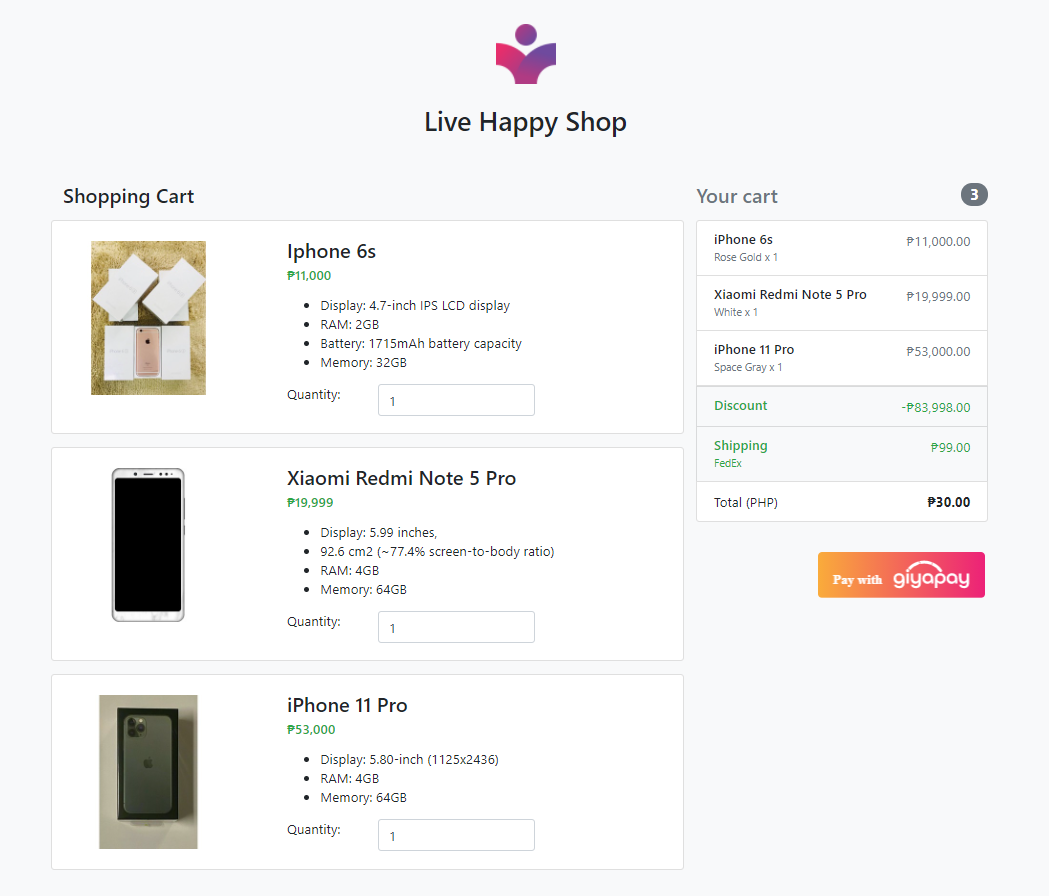
2. Fill the necessary details and select the preferred payment gateway.
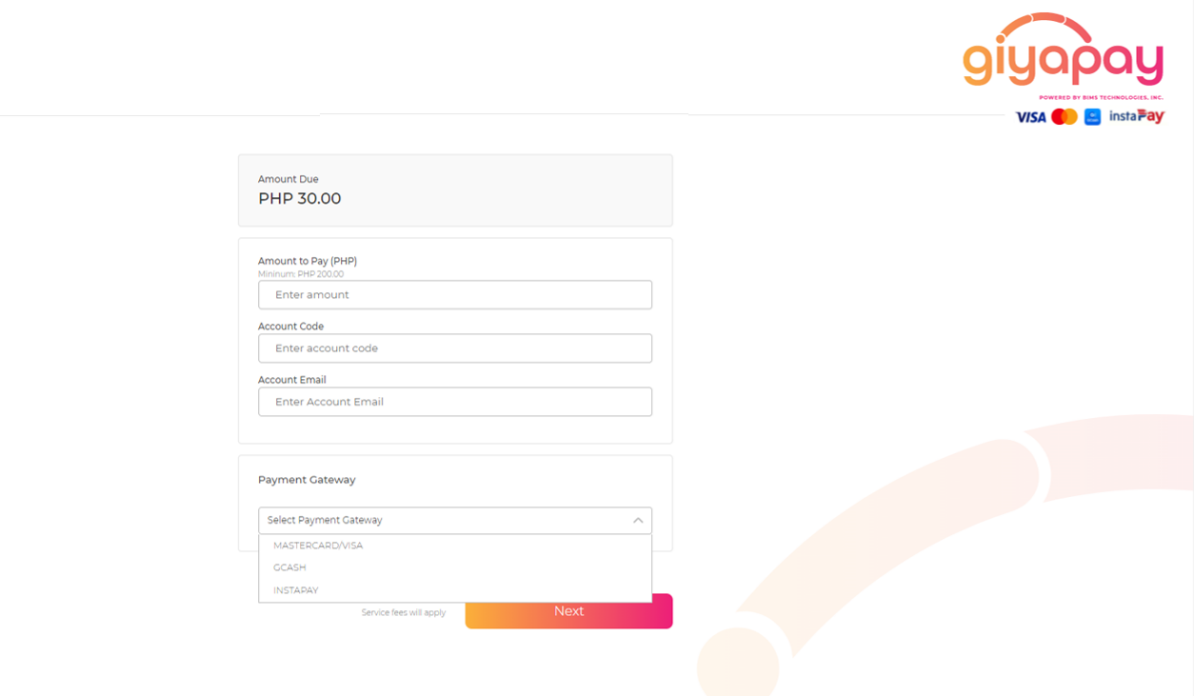
3. Confirm payment details.
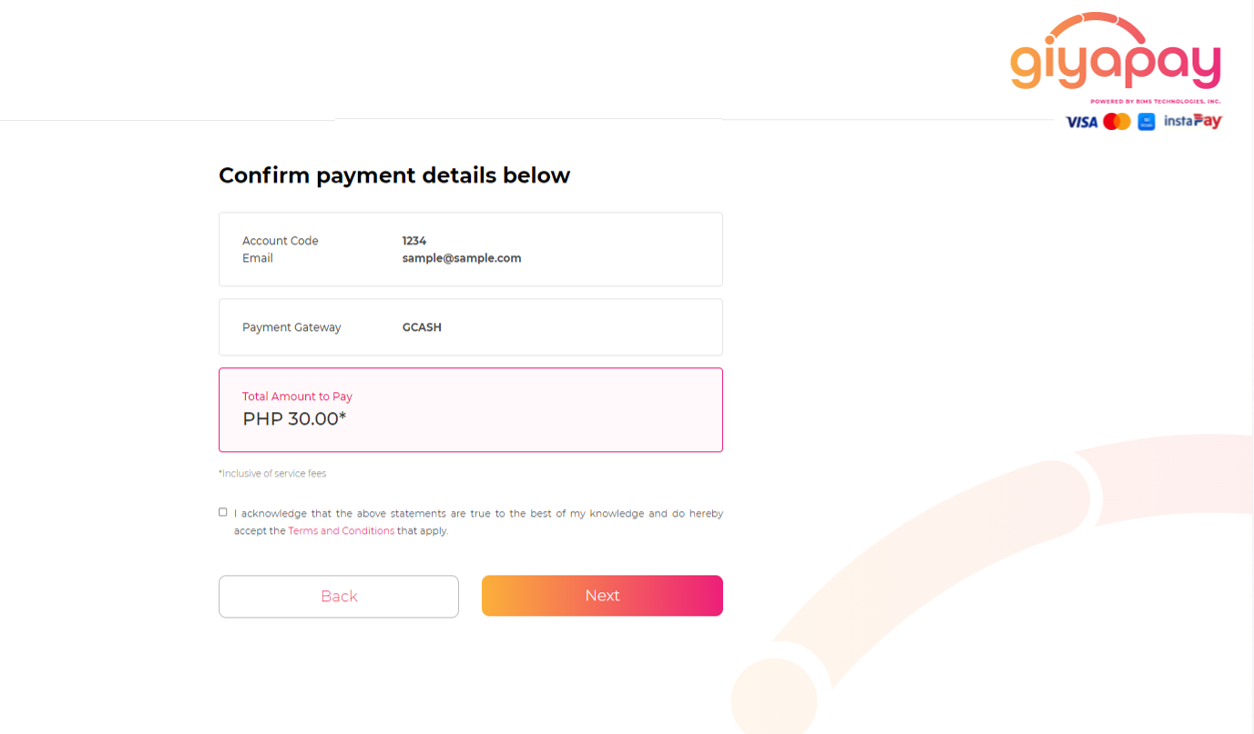
4. Upon clicking the preferred payment gateway, Payor will be redirected to the gateway's hosted page where he/she will fill the necessary details about his/her account.
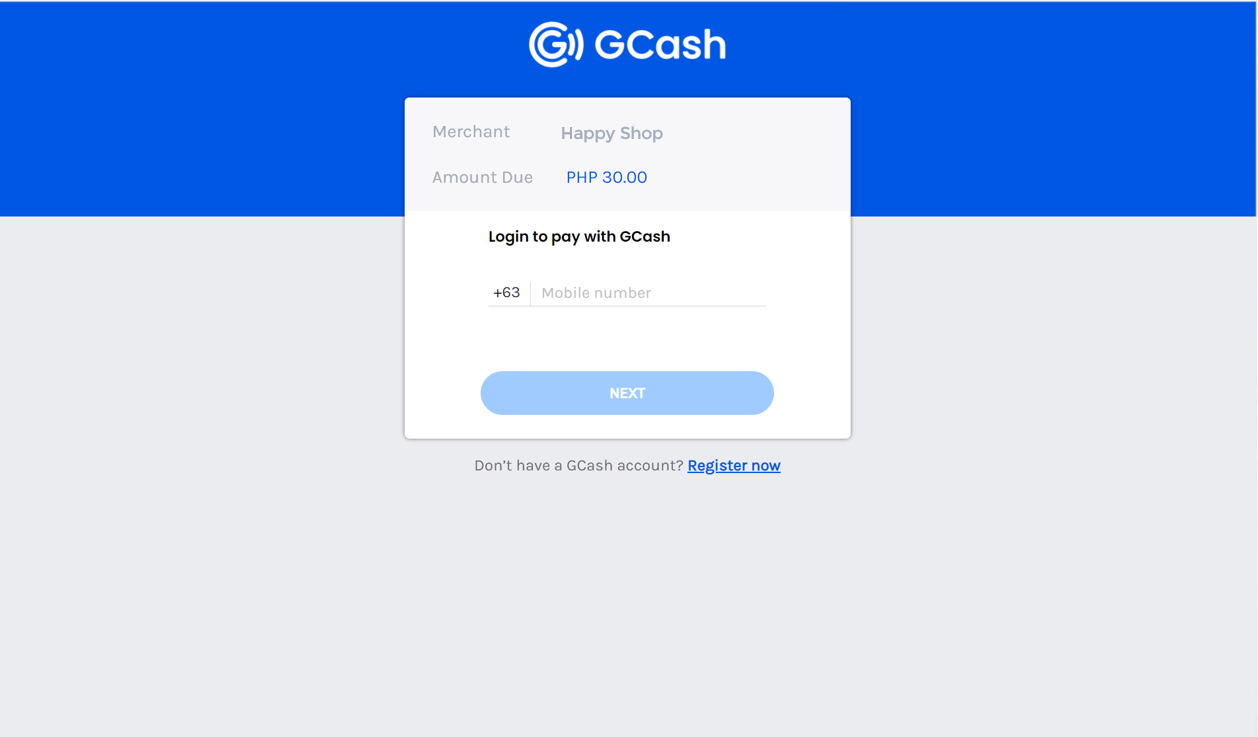
5.Payor will be notified that payment is successful. This page is usually hosted by the merchants themselves.
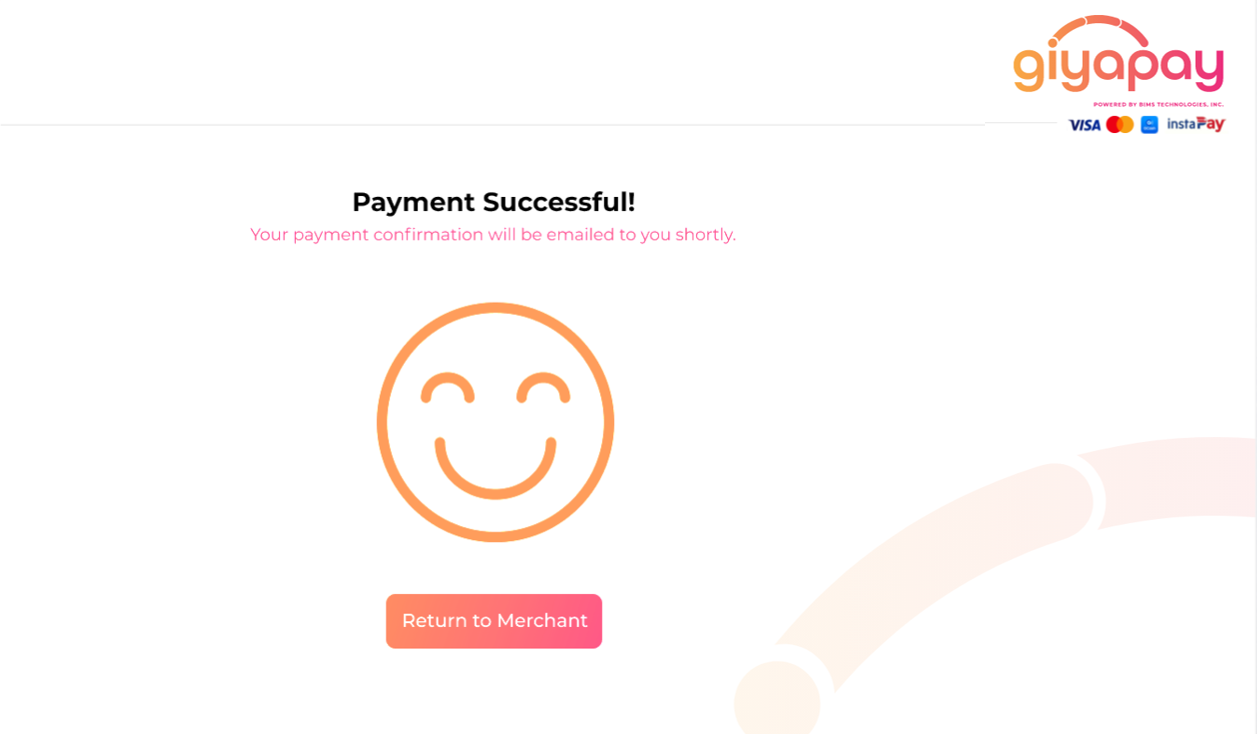
Step 1: Click on the Payment Links menu.

Step 2: Click on the "Generate Payment Link" button found in your dashboard.
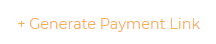
Step 3: Fill in the details such as "Amount
to Pay" and other fields.
Note: The "Amount to Pay" field only
allows numbers 0 - 9 and one period character.
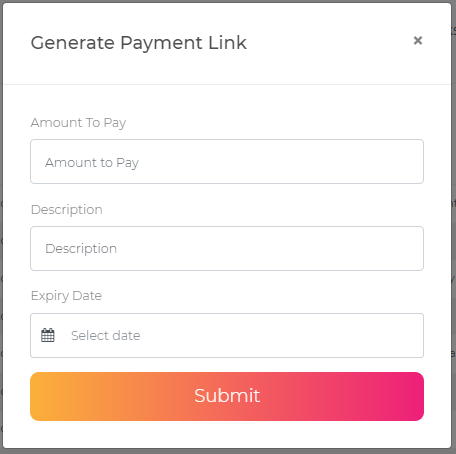
Step 4: Set Expiry Date and Time
Note: When the
"Expiry Date" field is clicked, a calendar popup will show and allows the
user to set the day and time of expiry.
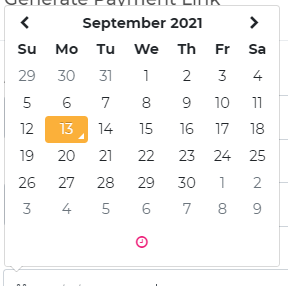
Note: To set the time, click on the pink clock icon on the lower part of the calendar pop up.
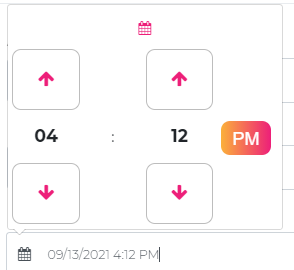
Note: Review your inputted details before proceeding to the next step.
Step 5: Click on the Submit button
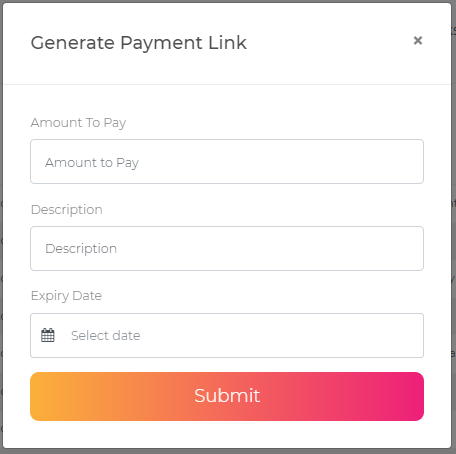
Step 1: Click on the Payment Links Menu.

Note: You will see a table with the following
information:
Date Generated, Link, Amount, Status, Description, and Expiry Date.
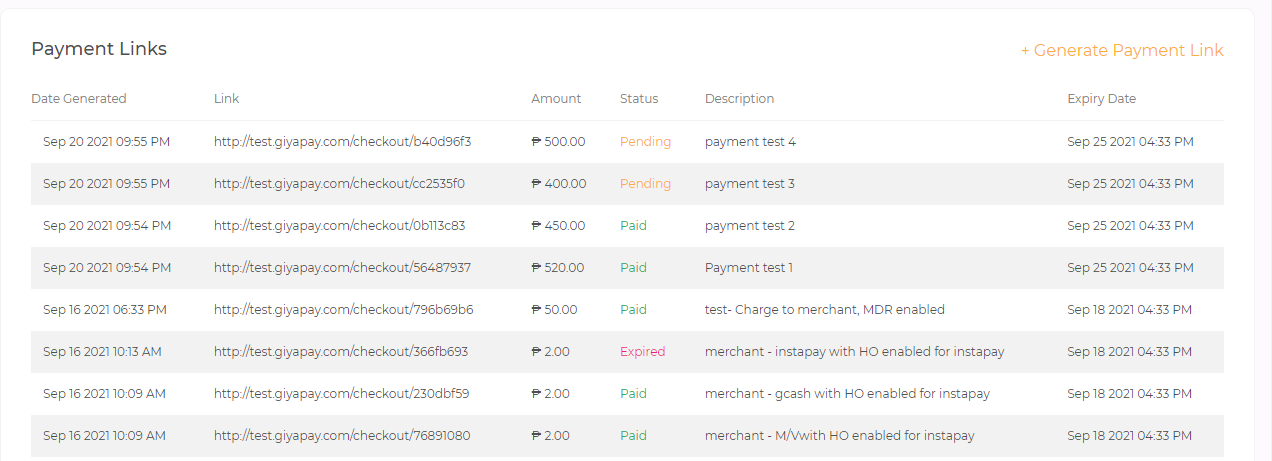
You should be able to see the "Generate Payment Link" on your dashboard. Upon generating new links, a new row will be added to the top of the table with the default "Pending" status.
You may find the After Sales Support and Request on your GiyaPay merchant dashboard:
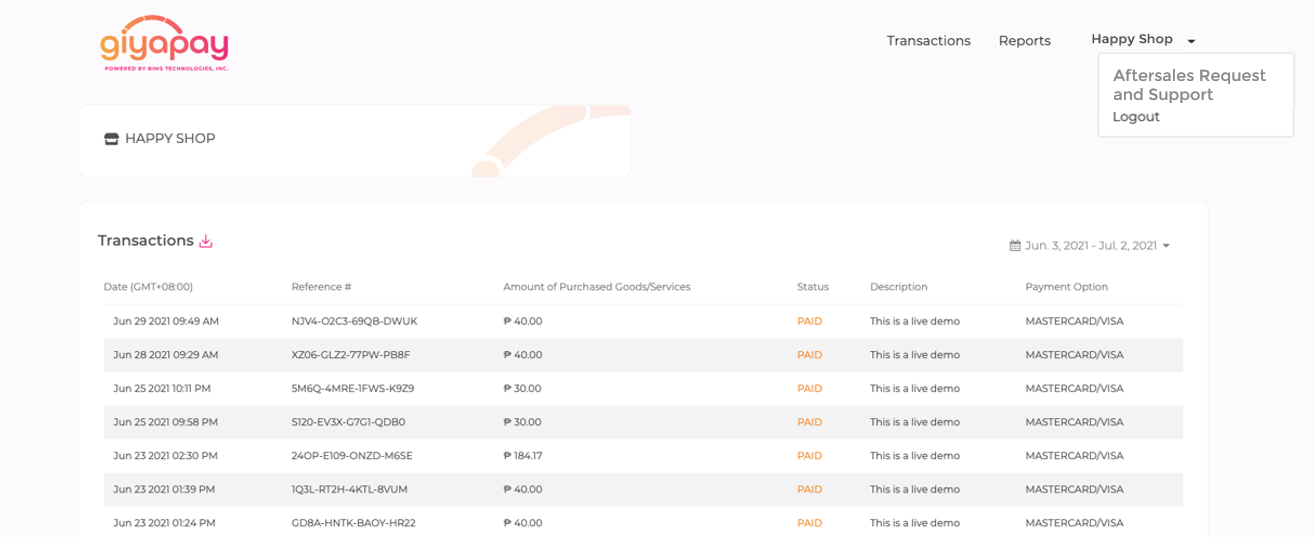
Select the type of Aftersales Support needed: Inquiry, Request, Issues & Concerns